How to use Pinterest Downloader
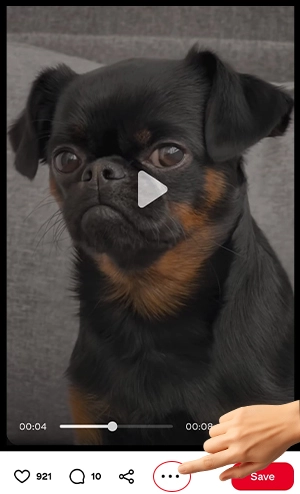
1. Click the dots
Open the options menu by clicking the three dots below the Pinterest image preview.
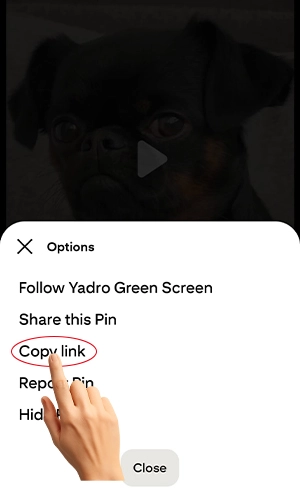
2. Click "Copy link"
Select the “Copy link” option to copy the direct Pinterest image URL to your clipboard.
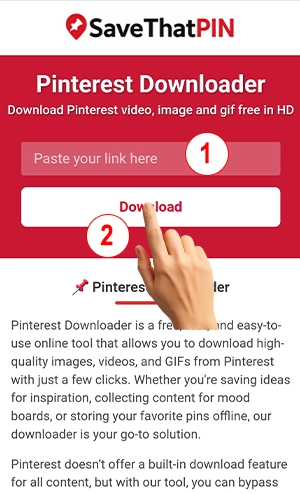
3. Paste your link
Return to our site, paste the copied link into the 'Paste your link here' field, and click Download.
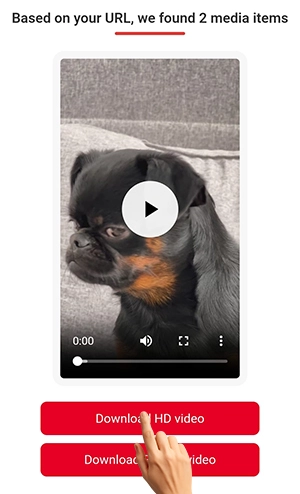
4. Download
The media files will appear below — just click to download them to your device.
📌 Pinterest Downloader
Pinterest Downloader is a free, fast, and easy-to-use online tool that allows you to download high-quality images, videos, and GIFs from Pinterest with just a few clicks. Whether you're saving ideas for inspiration, collecting content for mood boards, or storing your favorite pins offline, our downloader is your go-to solution.
Pinterest doesn’t offer a built-in download feature for all content, but with our tool, you can bypass that limitation effortlessly. There's no need to install software or create an account – just copy the link from Pinterest, paste it into the field, and download the content instantly. It’s that simple.
Our tool works perfectly on both desktop and mobile devices, so you can download Pinterest videos or images anytime, anywhere. With a clean, user-friendly interface, Pinterest Downloader ensures a smooth experience and lets you access your favorite content whenever you need it. Whether it's fashion inspiration, recipe videos, home decor pins, or motivational quotes, you can now save them all easily.
How to Download Pinterest Videos, Images or GIFs
- Visit Pinterest and find the image, video, or GIF you want to download.
- Copy the URL of the specific pin from your browser or Pinterest app.
- Go to our website where you’ll find the input field for the URL (where it says "Paste your link here").
- Paste the copied link into the input field and click the "Download" button.
- The tool will fetch the content and provide you with the download link in seconds.
That’s it! No login, no complications. Just copy, paste, and download.
Frequently Asked Questions (FAQ)
Do I need to register to use the Pinterest Downloader?
No, you don’t need to register or sign in. The tool is completely free and doesn’t require any account.
Is it safe to use Pinterest Downloader?
Yes, it's 100% safe. We don’t store your data, and no personal information is needed. The tool only uses the public URL to fetch downloadable content.
Can I download Pinterest GIFs with this tool?
Absolutely! You can download GIFs just like you would download an image or video – simply copy the pin URL and paste it into the field.
Does it work on mobile devices?
Yes! Pinterest Downloader is fully responsive and works on all modern smartphones, tablets, and desktops.
How to download Pinterest videos on Mac OS?
Downloading Pinterest videos on Mac OS is quick and easy. Just follow the steps below using your browser and our online Pinterest downloader tool:
Go to Pinterest and find the video you want to download.
Click on the video to open it in full view, then copy the URL from the address bar.
Paste the copied link into the input box on our Pinterest downloader website.
Click the Download button. The tool will fetch the video data.
Choose the available quality and click again to save the video.
Where can I find my downloaded Pinterest videos?
After completing a download, the video is saved to the default download folder set by your browser. If you're unsure where it went, here’s how to locate it easily depending on your device:
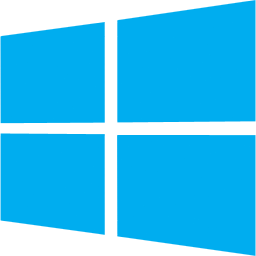 On Windows, press Ctrl + J in your browser to view your recent downloads.
On Windows, press Ctrl + J in your browser to view your recent downloads.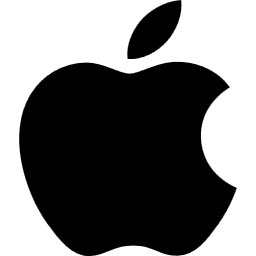 On Mac, use Cmd + Shift + J to open the download history in your browser.
On Mac, use Cmd + Shift + J to open the download history in your browser.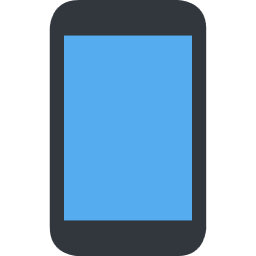 On mobile devices, check your Downloads folder or browser settings for saved files.
On mobile devices, check your Downloads folder or browser settings for saved files.
Are there any limits on downloads?
No, you can use the tool as many times as you need. There are no hidden restrictions or daily limits.